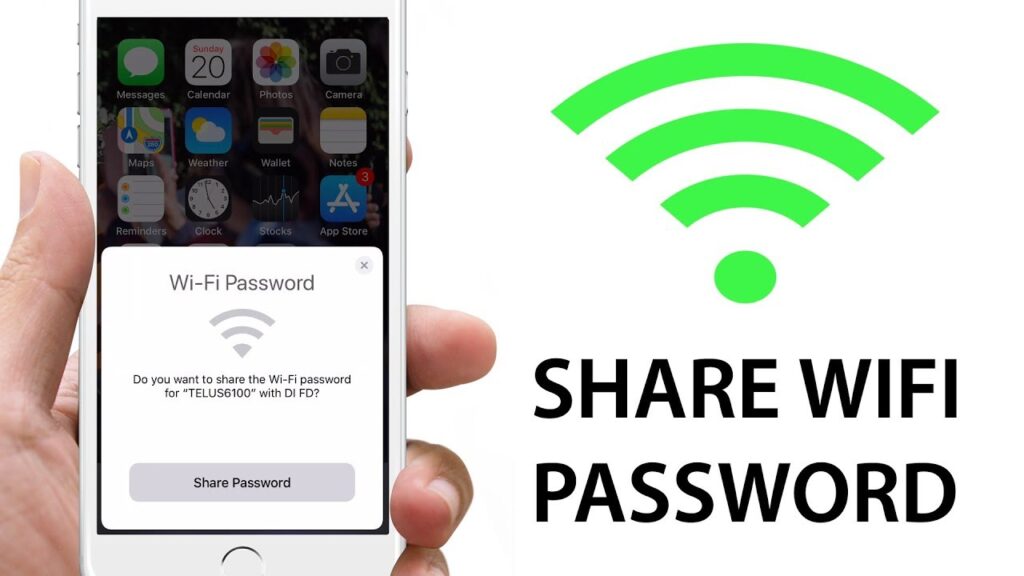Table of Contents
Sharing your WiFi password makes it easy for others to connect to your internet without typing long and tricky codes. Many devices, like iPhones, Android phones, and computers, have simple features for how to share WiFi password quickly. You can use Bluetooth, QR codes, or apps to let others join your network without any hassle.
If you want extra security, you can set up a guest network or use a QR code to share access. This way, you don’t have to share your main password. These methods are easy to use and make connecting to WiFi fast and safe for everyone.
How to Share WiFi Password Using Nearby Share (Android)
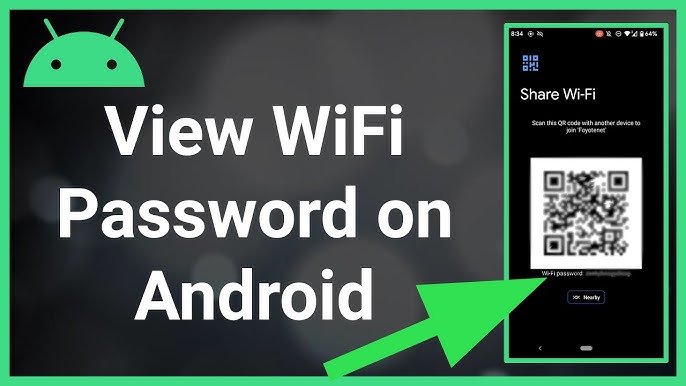
How to share WiFi password on Android device, you can share your WiFi password using Nearby Share:
- Go to WiFi Settings: Open Settings > Network & Internet > WiFi and select your connected network.
- Tap Share: Look for the Share button, and confirm your identity with a PIN or fingerprint.
- Scan QR Code: A QR code will appear. Let the other person scan it to connect.
How to Share WiFi Password Without Sharing the Actual Code
For security reasons, you might not want to reveal your WiFi password. Here’s how to do it:
- Device Linking: On iPhones and Android, use built-in sharing features to allow direct connections.
- Smart Home Apps: Some routers allow you to share access via a secure app or guest network.
- Temporary Access: Create a guest WiFi network with a unique password for visitors.
How to Share WiFi Password Between Devices
You can share a WiFi password between different devices, such as an iPhone to a Mac or Android to a tablet. Follow the steps:
iPhone to iPhone
- Make sure both devices have Bluetooth enabled.
- Keep them near each other.
- On the receiving device, select the WiFi network.
- Tap Share Password when prompted.
Android to Android
- Use the QR code option in the WiFi settings menu.
- The other device scans the code to connect.
iPhone to Mac
- Both devices must be signed in with the same Apple ID.
- Enable WiFi and Bluetooth.
- Select the network on the Mac, and tap Share Password on the iPhone.
How to Share WiFi Password with Guests
- Use Guest Networks: Set up a guest network on your router for secure sharing.
- Write It Down: If you don’t mind sharing, write the password on a card for visitors to use.
- Display a QR Code: Print and place a QR code for visitors to scan and connect easily.
FAQs
Can I Share My Wifi Password Without Revealing It?
Yes! Use features like password sharing on iPhone, QR codes on Android, or guest networks to avoid sharing the actual password.
How Do I Share a Wifi Password Between Iphones?
Enable WiFi and Bluetooth on both iPhones. When the second device selects the network, tap Share Password on your iPhone.
Can I Share Wifi from An Iphone to An Android Phone?
No, iPhones don’t support direct sharing to Android. However, you can share via QR codes or manually type the password.
What Should I Do If the Sharing Pop-Up Doesn’t Appear?
Ensure both devices have Bluetooth enabled, are close to each other, and are updated to the latest software.
How Can I Share a Wifi Password with Multiple Guests?
Set up a guest network or display a QR code for quick and easy connections without needing to repeat the process.
Is It Safe to Share Wifi Passwords Using Qr Codes?
Yes, QR codes are a secure way to share WiFi access without exposing your password to everyone.
Why Can’t I Share a Wifi Password from My Phone?
This could be due to software limitations, incorrect settings, or incompatible devices. Ensure all devices are updated and support sharing features.
Final Words
Sharing your WiFi password doesn’t have to be a hassle. With the tips and methods outlined above, you can quickly and securely let others connect to your network without worrying about complicated setups or manual typing. Whether you’re using an iPhone, Android, or another device, features like QR codes, Bluetooth sharing, and guest networks make the process seamless and safe.
Always prioritize security when sharing your WiFi password. Use guest networks or QR codes to protect your main credentials and ensure your network remains private. With these simple techniques, you can confidently help friends, family, or visitors get online in seconds.